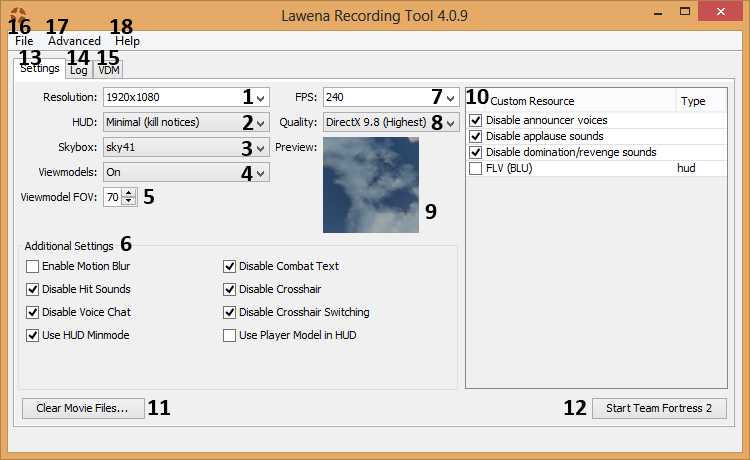Difference between revisions of "Third-party programs"
Jump to navigation
Jump to search
| Line 34: | Line 34: | ||
=== Lawena Recording Tool Layout === | === Lawena Recording Tool Layout === | ||
| + | |||
| + | [[File:Lawena Recording Tool HUD.png]] | ||
| + | |||
| + | # '''Resolution''' - The resolution that TF2 will be launched in. | ||
| + | # '''HUD''' - The type of Heads-Up Display that will be displayed while running TF2. | ||
| + | # '''Skybox''' - Changes what the sky looks like. (Number 9) | ||
| + | # '''Viewmodels | ||
| + | # '''Viewmodel FOV''' - Changes the field of view for the active weapon. | ||
| + | # '''Additional Settings''' - Small settings that slightly change the look and sound of things. | ||
| + | : ''Enable Motion Blur'' - Toggles the slight blurring of edges when the mouse is moved. | ||
| + | : ''Disable Hit Sounds'' - Toggles sounds when you damage someone on/off. | ||
| + | : ''Disable Voice Chat'' - Toggles voice chat on/off. | ||
| + | : ''Use HUD Minmode'' - Toggles the use of the minimum hud. | ||
| + | : ''Disable Combat Text'' - Toggles combat text on/off. | ||
| + | : ''Disable Crosshair'' - Toggles the crosshair on/off. | ||
| + | : ''Disable Crosshair Switching'' - Toggles the changing of crosshairs on/off. | ||
| + | : ''Use Player Model in HUD'' - Toggles the 3D render of the the player in the HUD on/off. | ||
| + | : 7. '''FPS''' - Toggles the use of an FPS lock. | ||
| + | : 8. '''Quality''' - Changes the quality of TF2 to match our computer. | ||
| + | : 9. '''Preview''' - Shows a preview of the skybox selected. | ||
| + | : 10. '''Custom Resource''' - Toggles for announcer sounds, and custom files. | ||
| + | : 11. '''Clear Movie Files''' - Clears all the current movie files in the logs. | ||
| + | : 12. '''Start Team Fortress 2''' - Self explanatory. | ||
| + | : 13. '''Settings''' - The tab for settings. | ||
| + | : 14. '''Log''' - The tab that shows recent demos loaded. | ||
| + | : 15. '''VDM''' - The tab were you can manage VDM commands. VDMs are files that execute certain commands during certain points in a video. | ||
| + | : 16. '''File''' - The basic settings to do with the file. | ||
| + | : 17. '''Advanced''' - Shows advanced file settings. | ||
| + | : 18. '''Help''' - Brings you to the help page of the website. | ||
=== Additional Links === | === Additional Links === | ||
Revision as of 05:15, 8 May 2014
Third-Party programs are different kinds of tools to assist in various tasks. Usually this tools are used as alternatives or to complement in-game features because they allow for a more efficient and user-friendly experience.
The most popular kind of tools are game plugins, and tools that allow to record video sequences from demos.
Contents
Lawena Recording Tool
Lawena Recording Tool is a simple no installation required program, that is used for demo playbacks. It uses custom configs to enhance the graphic quality of TF2 greatly, while keeping the performance loss at a minimum. It includes key bindings that help with third-person camera movements and basic recording commands.
Keybinds
- Numpad Plus - Switch to third person
- Numpad Minus - Switch back to first person
- Numpad 2 - Back view (only in third person)
- Numpad 8 - Front view (only in third person)
- Numpad 5 - Toggle camera distance (only in third person)
- Numpad 0 - Toggle camera pitch (only in third person)
- Numpad 1 - Back-Left view (only in third person)
- Numpad 4 - Left view (only in third person)
- Numpad 7 - Front-Left view (only in third person)
- Numpad 3 - Back-Right view (only in third person)
- Numpad 6 - Right view (only in third person)
- Numpad 9 - Front-Right view (only in third person)
- N - Locks viewmodels so that if they were enabled when you press the key, they stay on and can't be disabled, and viceversa. This setting is overridden by restarting TF2
- M - Locks default crosshair so that it cannot be changed. This setting is overridden by restarting TF2
- R - Enables/disables ragdolls.
- H - Shows/hides the entire HUD.
- K - Shows/hides the deathnotices.
- UP ARROW - Increases the recording frame rate
- DOWN ARROW - Decreases the recording frame rate
- P - Starts recording a series of .tga files and their respective .wav file. Each series is named XY_ where X is a letter and Y is a number between 1 and 15. This same key stops recording. All .tga and .wav files are recorded to the folder of your choosing.
Lawena Recording Tool Layout
- Resolution - The resolution that TF2 will be launched in.
- HUD - The type of Heads-Up Display that will be displayed while running TF2.
- Skybox - Changes what the sky looks like. (Number 9)
- Viewmodels
- Viewmodel FOV - Changes the field of view for the active weapon.
- Additional Settings - Small settings that slightly change the look and sound of things.
- Enable Motion Blur - Toggles the slight blurring of edges when the mouse is moved.
- Disable Hit Sounds - Toggles sounds when you damage someone on/off.
- Disable Voice Chat - Toggles voice chat on/off.
- Use HUD Minmode - Toggles the use of the minimum hud.
- Disable Combat Text - Toggles combat text on/off.
- Disable Crosshair - Toggles the crosshair on/off.
- Disable Crosshair Switching - Toggles the changing of crosshairs on/off.
- Use Player Model in HUD - Toggles the 3D render of the the player in the HUD on/off.
- 7. FPS - Toggles the use of an FPS lock.
- 8. Quality - Changes the quality of TF2 to match our computer.
- 9. Preview - Shows a preview of the skybox selected.
- 10. Custom Resource - Toggles for announcer sounds, and custom files.
- 11. Clear Movie Files - Clears all the current movie files in the logs.
- 12. Start Team Fortress 2 - Self explanatory.
- 13. Settings - The tab for settings.
- 14. Log - The tab that shows recent demos loaded.
- 15. VDM - The tab were you can manage VDM commands. VDMs are files that execute certain commands during certain points in a video.
- 16. File - The basic settings to do with the file.
- 17. Advanced - Shows advanced file settings.
- 18. Help - Brings you to the help page of the website.