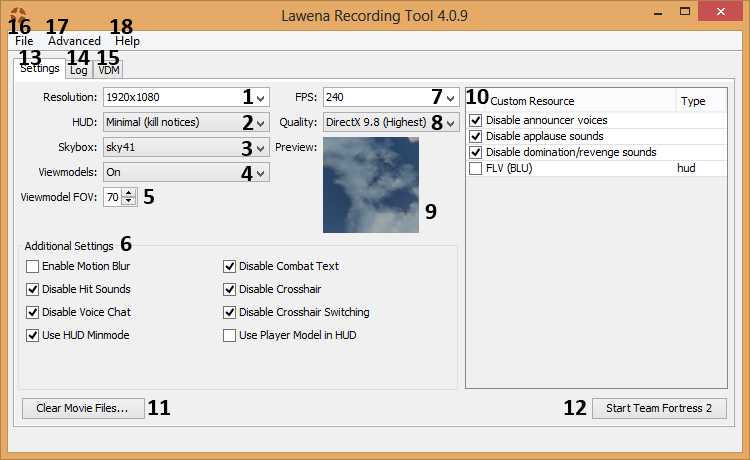Difference between revisions of "Lawena"
m (Reverted edits by 201.66.159.91 (talk) to last revision by Kaneco) |
|||
| (2 intermediate revisions by 2 users not shown) | |||
| Line 62: | Line 62: | ||
== Links == | == Links == | ||
| − | [https://code.google.com/p/lawenarecordingtool/ Official Lawena website] | + | * [https://code.google.com/p/lawenarecordingtool/ Official Lawena website] |
| − | + | * [https://github.com/iabarca/lawena-recording-tool/ Official Lawena GitHub] | |
| − | [https://github.com/iabarca/lawena-recording-tool/ Official Lawena GitHub] | + | * [https://code.google.com/p/lawenarecordingtool/wiki/Instructions Instructions] |
| − | + | * [https://code.google.com/p/lawenarecordingtool/wiki/RenderingTutorial Rendering Tutorial] | |
| − | [https://code.google.com/p/lawenarecordingtool/wiki/Instructions Instructions] | + | * [https://code.google.com/p/lawenarecordingtool/wiki/VDMtutorial VDM Tutorial] |
| − | |||
| − | [https://code.google.com/p/lawenarecordingtool/wiki/RenderingTutorial Rendering Tutorial] | ||
| − | |||
| − | [https://code.google.com/p/lawenarecordingtool/wiki/VDMtutorial VDM Tutorial] | ||
[[Category:Third-Party Programs]] | [[Category:Third-Party Programs]] | ||
Latest revision as of 16:18, 14 May 2015
Lawena Recording Tool is a cross-platform tool coded in Java, originally developed by Montz and now maintained by Quantic, it provides a flexible user interface for the recording of image sequences from TF2. Lawena is considered the spiritual successor to the PLDX tool who was one of the first and the most popular tool used for recording tf2 videos before it was discontinued.
The tool allows through it's interface and settings the recording of clips from demos with ease, making it an essential tool for the tf2 competitive community. It has been used in numerous videos and many of the most famous fragmovies used this or a similar tool to record clips from demos.
Interface[edit]
Since everything lawena does can be done within the game with no external tools the interface here is the key factor which makes a tool of this kind a much more efficient option.
- Resolution - The resolution that TF2 will be launched in.
- HUD - The type of Heads-Up Display that will be displayed while running TF2.
- Skybox - Changes what the sky looks like. (Number 9)
- Viewmodels - Toggles viewmodels on/off.
- Viewmodel FOV - Changes the field of view for the active weapon.
- Additional Settings - Small settings that slightly change the look and sound of things.
- Enable Motion Blur - Toggles the slight blurring of edges when the mouse is moved.
- Disable Hit Sounds - Toggles sounds when you damage someone on/off.
- Disable Voice Chat - Toggles voice chat on/off.
- Use HUD Minmode - Toggles the use of the minimum hud.
- Disable Combat Text - Toggles combat text on/off.
- Disable Crosshair - Toggles the crosshair on/off.
- Disable Crosshair Switching - Toggles the changing of crosshairs on/off.
- Use Player Model in HUD - Toggles the 3D render of the the player in the HUD on/off.
- 7. FPS - Toggles the use of an FPS lock.
- 8. Quality - Changes the quality of TF2 to match our computer.
- 9. Preview - Shows a preview of the skybox selected.
- 10. Custom Resource - Toggles for announcer sounds, and custom files.
- 11. Clear Movie Files - Clears all the current movie files in the logs.
- 12. Start Team Fortress 2 - Self explanatory.
- 13. Settings - The tab for settings.
- 14. Log - The tab that shows recent demos loaded.
- 15. VDM - The tab were you can manage VDM commands. VDMs are files that execute certain commands during certain points in a video.
- 16. File - The basic settings to do with the file.
- 17. Advanced - Shows advanced file settings.
- 18. Help - Brings you to the help page of the website.
Keybinds[edit]
- Numpad Plus - Switch to third person
- Numpad Minus - Switch back to first person
- Numpad 2 - Back view (only in third person)
- Numpad 8 - Front view (only in third person)
- Numpad 5 - Toggle camera distance (only in third person)
- Numpad 0 - Toggle camera pitch (only in third person)
- Numpad 1 - Back-Left view (only in third person)
- Numpad 4 - Left view (only in third person)
- Numpad 7 - Front-Left view (only in third person)
- Numpad 3 - Back-Right view (only in third person)
- Numpad 6 - Right view (only in third person)
- Numpad 9 - Front-Right view (only in third person)
- N - Locks viewmodels so that if they were enabled when you press the key, they stay on and can't be disabled, and viceversa. This setting is overridden by restarting TF2
- M - Locks default crosshair so that it cannot be changed. This setting is overridden by restarting TF2
- R - Enables/disables ragdolls.
- H - Shows/hides the entire HUD.
- K - Shows/hides the deathnotices.
- UP ARROW - Increases the recording frame rate
- DOWN ARROW - Decreases the recording frame rate
- P - Starts recording a series of .tga files and their respective .wav file. Each series is named XY_ where X is a letter and Y is a number between 1 and 15. This same key stops recording. All .tga and .wav files are recorded to the folder of your choosing.